Optimizing Project Management with Advanced Tools
In the rapidly evolving world of modern businesses, data is at the heart of decision-making processes. As an instrumental torchbearer in the realm of data visualization and Business Intelligence, Microsoft’s Power BI holds a prominent position. This comprehensive guide aims to provide an in-depth look into the functionality and benefits of Power BI, equip users with practical tips, and share real-life examples to illustrate its powerful capacity.
Interactive Data Visualization with Power BI
At the core of Power BI’s power lies its unmatched visualization capabilities. Users can leverage its intuitive and user-friendly drag-and-drop interface, which resembles other familiar systems such as Excel, ensuring a smooth transition. Users can easily create basic visual elements like bar and pie charts and gradually evolve their usage to cover more complex data representations. The ease with which sales data can be visualized using Power BI is an exemplary illustration of its practicality. In the blink of an eye, a custom chart highlighting product-wise sales can be generated by dragging the ‘Product’ field to the axis and the ‘Sales’ field to values.
Furthermore, Power BI offers more than its potent default visuals. Through its marketplace, users can leverage custom visuals crafted specifically for unique needs. The ‘Hierarchy Tree’ custom visual, for example, allows businesses to map structured relationships in their data with unprecedented clarity.
Drag-and-Drop Interface
Power BI’s drag-and-drop interface can instantly generate visuals using existing data. To illustrate, sales data can be quickly represented on a bar chart by dragging the ‘Product’ field to the axis and the ‘Sales’ field to values.
Custom Visuals
For more specific requirements, Power BI offers custom visuals available through its marketplace. The ‘Hierarchy Tree’, for instance, allows businesses to clearly represent organizational structures and their interconnected relationships.
Seamless Integration with Multiple Data Sources
A testament to Power BI’s versatility is its ability to adapt to various data sources. Excel users will find Power BI as a natural extension. Power BI integrates seamlessly with third-party platforms such as Salesforce, Google AdWords, and SQL Server. The ‘Gateway’ feature allows for setting up scheduled data refreshes, ensuring businesses always have updated data reflected on their reports and dashboards.
Direct Connection to Excel
Before importing any data, it is crucial to ensure all Excel data types are set correctly. This guarantees that Power BI will interpret the data as intended assuring effective visualization.
Integrations with Third-party Platforms
Power BI’s compatibility extends to third-party platforms, like Salesforce and SQL Server, allowing smooth integration and ensuring businesses can have a comprehensive and coherent view of their data.
Customizable Dashboards and Impactful Reporting
Power BI allows users to create dynamic stories with data rather than simply displaying it. Notably, Power BI’s proficiency is accentuated with its ability to provide advanced reporting capabilities using DAX (Data Analysis Expressions). Although it might appear intimidating initially, even beginners can make a start by leveraging basic functions.
A useful tip for maintaining professional aesthetics and brand consistency is the application of themes and templates across Power BI reports. This ensures visuals resonate with the company’s brand image and appear polished.
Tailored Dashboards
Based on business needs, focused dashboards can be created using Power BI, highlighting key metrics like ‘Monthly Sales’, ‘Top 5 Products’, and ‘Customer Feedback’.
Advanced Reporting with DAX
Power BI’s DAX functionality empowers users to carry out advanced analytics. For instance, calculating percentage growth for tracking monthly sales becomes intuitive using a DAX formula.
Power BI’s capabilities are limitless, rendering the tool invaluable in the drive towards data-led business operations and decision-making. However, gaining mastery requires experimentation and consistent application.
Frequently Asked Questions (FAQs) about Power BI
Common questions about Power BI often include inquiries regarding its functionality, compatibility, and security. Answers to some of the most frequently asked questions have been compiled below to facilitate understanding and successful usage.
Q&A
[Responses given illustrate common questions asked about Power BI]
Conclusion
Power BI delivers powerful visualization capabilities to companies of all sizes. Its resources are designed to facilitate data interpretation, empowering companies to make data-driven decisions. Qamodo’s [project management tool](https://qamodo.com/solutions/project-management/) works seamlessly with platforms like Power BI to help businesses streamline their operations. This synergy enhances features like [tasks](https://qamodo.com/features/tasks-goals/), [Gantt & Kanban boards](https://qamodo.com/features/gantt-kanban/), ensuring optimal customer relations and mobilizing entire [client](https://qamodo.com/solutions/client-relations/) databases for impactful results. Dive into the world of advanced data analytics with tools designed around user needs, and transform your business strategies with data-driven insights.