Project Management and the Power of CALCULATE in Power BI
Understanding the intricacies of Power BI and project management often requires diving deep into a host of potent functions and software features. Among the many tools at a user’s disposal, the CALCULATE function in Power BI consistently emerges as a key player, especially when managing projects. This guide will provide you with a detailed understanding of this critical function, complemented by practical examples and expert tips.
The Essential Role of CALCULATE in Power BI
More than just another DAX (Data Analysis Expressions) function, CALCULATE stands as the heart of many complex operations in Power BI, and by extension, dynamic project management. CALCULATE’s primary function is to change the context in which data is aggregated. With this dynamic tool, precise calculations can be performed on data by applying specific filters or conditions. The capability to dynamically alter the context of a calculation offers unmatched flexibility, making CALCULATE an essential tool in both the Power BI and project management landscapes.
Practical Illustration: CALCULATE in Action
From basic implementations such as determining total sales for a particular product to advanced capabilities like filtering for a selected product over a specific year, the CALCULATE function stands out in its versatility and precision. This flexibility extends across the whole suite of DAX functions with seamless integration with aggregation functions like AVERAGE, COUNT, MIN, MAX, among others. Understanding and applying these features can fast-track data-driven decision-making in your project management.
In using the CALCULATE function, one must remember that Power BI inherently respects filters already applied, unless explicitly overridden. A standout feature available is the incorporation of the ALL function to remove filters from specified columns or tables, adding a layer of flexibility in filtering data points for analysis.
Pitfalls and Best Practices
While CALCULATE offers immense potential, novice Power BI users often encounter challenges. These range from grasping the concept of context transition to over filtering data and performance considerations. However, each hurdle encountered is an opportunity to learn. With regular practice and continuous learning, mastery of CALCULATE is achievable, leading to improved insight and streamlined decision-making processes in your projects.
Linking CALCULATE to Project Management
The inherent versatility of CALCULATE’s function can not be understated in the world of project management. It allows for dynamic data analysis, which can drive fact-based decision making, helping maintain effective command over the project’s various aspects. This ultimately results in more on-time project completion, fewer resources wasted, and improved relations with clients.
Closing Thoughts and the Role of Qamodo’s Project Management Tool
In the realm of Power BI, the CALCULATE function is a linchpin, and in project management at Qamodo, Power BI project management is part of the formula for succes. As this guide elucidates, understanding and practicing CALCULATE function can drastically improve your data manipulation skills and efficiency in handling complex projects.
Qamodo
Qamodo offers an array of project management tools such as tasks and goals setting, and the versatile Gantt and Kanban. This wide range of features coupled with the CALCULATE function in Power BI, can make your projects run more smoothly and efficiently. Arm yourselves with Qamodo’s powerful tools, embrace the CALCULATE function, and unlock a new world of project management possibilities.