An In-Depth Guide to Project Management with Excel and Qamodo
Project management frequently demands more than mere system sorting, filtering, or formula utilization, especially in a powerful tool like Microsoft Excel. An immensely useful feature built into Excel, Find and Replace, is capable of markedly enhancing your efficiency by enabling large-scale modifications or corrections, thereby saving valuable time and reducing human error. This comprehensive guide will delve into this feature’s multiple functions, practical implementations, and provide insights into some invaluable tips and tricks.
Occurrences like updating supplier names in a purchase log are common in project management, yet we should first understand what Find and Replace in Excel is.
Understanding Find and Replace in Excel
Find and Replace is a pre-installed feature in Excel that facilitates the search for particular text, figures, or equations within your worksheet, providing the option to replace them if necessary. This function is particularly advantageous for activities such as rectifying mistakes, updating information, or adjusting numerous cells or entire worksheets efficiently.
At this point, the question may arise, why precisely should Find and Replace in Excel be used?
The Significance of Find and Replace in Excel
There exist multiple logical reasons for using this tool. It saves considerable time by automating the manual process of data modification in each cell, ensuring high accuracy by minimizing the risk of human errors from manual data entry or adjustment. The convenience of Excel’s Find and Replace, the function lies in its variety of search standards options, from case sensitivity to matching entire cells, rendering it a flexible instrument for data management.
Implementing Find and Replace Excel: A Step-by-Step Guide
The steps for utilizing Find and Replace in Excel include opening the Find and Replace Window by navigating to the ‘Home’ tab in Excel, and clicking on ‘Find & Select’ under the ‘Editing’ group. A dropdown menu appears, where either ‘Find’ or ‘Replace’ can be selected. You could also use keyboard shortcuts: Ctrl + F for ‘Find’ and Ctrl + H for ‘Replace.’
Boosting Knowledge with Practical Examples
Practical examples shed light on how to use this feature effectively. For instance, if you have an inventory sheet requiring an update of all instances of “$20” to “$22”, you would navigate through the steps mentioned above, where in the ‘Find what’ field, you would type “$20”, and in the ‘Replace with’ field, write “$22.” Clicking ‘Replace All’ would complete the task.
Mastering Excel with Tips & Tricks
After acquainting yourself with the basics and practical applications, it’s time to apply some advanced suggestions to optimize your use of Find and Replace in Excel. By default, this feature will function on the active worksheet, but you can modify the scope to the entire workbook if necessary. Use wildcards like ‘?’ and ‘*’ in your searches to signify unknown characters.
Final Thoughts
The Find and Replace feature in Excel is a potent tool that should not be overlooked by any Excel user. Its capabilities for automating repetitive tasks, enhancing accuracy, and optimizing flexibility make it an essential function for project management. Taking full advantage of this tool can render your workflow in Excel significantly faster and more effective.
At the forefront of assisting in tasks such as these and more, is Qamodo’s project management tool. Incorporating wide-ranging functional aspects such as task management, Gantt & Kanban charts, and client relationships, among others, [Qamodo’s Project Management tool](https://qamodo.com/solutions/project-management/) is the companion every modern professional needs in their toolkit. Remember; successful project management is bringing together the power of technology and the strength of your team.
Effectively managing your tasks in conjunction with powerful software tools lie at the heart of every professional. Why not combine your use of Excel’s REPLACE functions with Qamodo’s feature-rich Project Management tools to take your projects to new heights? Remember, knowing when to replace old business software is as crucial as using Excel to match multiple criteria for successful data manipulation. Our solution is designed to streamline tasks, enabling managers to monitor the workflow efficiently, reiterating how Qamodo is the ultimate answer to your project management needs.