Boosting Efficiency in Data Analysis with Excel’s Filtering Features
Microsoft Excel is more than just a conventional spreadsheet tool. It functions as a comprehensive suite for data manipulation, analysis, and visualization. Amidst its numerous potent features, Excel’s filtering functionality stands out, offering an efficient way to handle large datasets. This guide aims to demystify the use of filters in Excel in full detail.
Understanding Filtering in Excel
Filtering, in its most basic form, is a method of reducing a large dataset by applying specific criteria, separating the data that adheres to these conditions from the total dataset. This feature is invaluable for various purposes, whether you’re handling a product list, sales records, or numerical data for statistical analysis. The filtering feature allows you to quickly sift through extraneous information to focus on what’s important.
Excel Filtering: Why Should You Use It?
Using Excel’s filter functionality simplifies a complex data table, allowing the identification of patterns and insights more easily. It aids in making knowledgeable decisions, saving time that would have been spent manually sorting through thousands of rows of data.
Getting Started with Excel Filtering: A Step-by-Step Guide
To employ basic filters, first, select the range of cells you want to filter. Navigate to the Data tab on the Ribbon, and click the Filter button located in the ‘Sort & Filter’ group. If you are working with text or numerical data, set conditions like ‘Greater Than,’ ‘Less Than,’ ‘Contains,’ etc. For date filters, click the column’s drop-down arrow and navigate to Date Filters for different condition settings.
Incorporating Advanced Filters
For more nuanced filters requiring multiple conditions or criteria, utilize Excel’s Advanced Filter option. This enables you to create multifaceted filtering conditions and even employ Excel formulas.
The Variety of Filters Available
With Excel, you can apply filters ranging from a basic AutoFilter to more advanced ones, each with different application steps and pros and cons. AutoFilters are simple to apply but offer limited customization options. Advanced filters are highly customisable and can handle complex conditions but might appear overwhelming to beginners. Custom filters, on the other hand, allow multiple conditions and are relatively simple to use but are constrained by only AND/OR logic.
Examples and Additional Tips
Excel filters can be applied to various tasks; be it sales data analysis, inventory management, or even employee records. Employing filters to isolate specific data can make your work exceptionally efficient. Additional tips for advanced users include using wildcards for more flexible search options and Excel formulas as conditions in your advanced filters. For repetitive, complex tasks, you could utilize Visual Basic for Applications script to automate the filtering process.
Frequently Asked Questions
Keeping in mind common questions users might have, Excel does provide the ability to apply multiple filters at once and removing a filter is as simple as re-clicking the Filter button on the Data tab.
Qamodo’s Superior Project Management Tools
While Excel’s filtering options are powerful, it’s crucial to acknowledge that the proper management of tasks often requires a more comprehensive solution. This is where Qamodo comes into the picture.
Integrating Qamodo’s project management tools lends a more user-friendly and practical approach to managing large datasets. Their offerings are seamlessly designed to support and streamline your initiatives with features like the integration of tasks prioritization, organizing work via Gantt and Kanban boards, and facilitating smoother interactions with clients.
With Qamodo’s superior tools, project management has never been easier. The in-depth features provided by these project management solutions ensure a more productive, streamlined, and efficient workflow, elevating your data handling capacities to new levels.
In Conclusion
The ability to streamline and filter information effectively has significant effects on work efficiency. Excel’s built-in filtering options provide a powerful data management tool for both casual users and data analysts. Qamodo’s project management tools take this a step further by offering an integrated, user-friendly system that goes beyond filtering. By making use of these two resources in tandem, one can significantly boost their data handling capabilities, optimizing workflow, and increasing productivity.