Mastering the Art of Numerical Data Manipulation: Spotlight on the FLOOR Function in Excel
In the domain of Excel’s impressive array of functions, numerical computations occupy a significant role. While the numerical manipulation of data, such as financial numbers, scores or other data points forms a crucial part, one feature that stands out is the FLOOR function. This functionality is particularly beneficial in rounding down numbers to an explicitly chosen multiple that grants superior control than general rounding functions. This comprehensive exploration into the FLOOR function will delve extensively into its syntax, real-world applications, and proficient tips to employ it.
A Theoretical Dive Into the FLOOR Function
Understanding the theoretical aspect of the FLOOR function is imperative before immersing into practical applications. As an integral part of Excel’s wide-ranging Math & Trig functions, FLOOR enables you to round down numbers, based on a specified multiple termed as ‘significance’.
Syntax and Parameters
The syntax for the FLOOR function is:
=FLOOR(number, significance)
‘Number’: This symbolizes the numeral you want to round down. It can be an absolute number, cell reference, or even a calculation yielding a number.
‘Significance’: This defines the multiple to which you want your numeral rounded down. Similar to ‘number’, the ‘significance’ can be a numeral, a cell reference, or a calculation.
An Analysis of the Operationality of the FLOOR Function
Operating the FLOOR function is simple conceptually but allows refined control. On entering a ‘Number’ and ‘Significance’ into the function, Excel calculates the largest multiple of ‘Significance’ that is less than or equal to ‘Number.’ The FLOOR function thus serves as a pathway to impose structured rounding, a unique feature among Excel’s suite of rounding functions.
Real-life Applications of the FLOOR Function
Financial Planning
In financial modelling, the FLOOR function can be employed to round down profit or revenue figures to the nearest million. For instance, to round down an annual revenue figure of $15.7 million to the nearest million, the function would be
=FLOOR(15.7, 1)
This will yield 15, simplifying the financial model and enhancing interpretability.
Inventory Management
In a manufacturing setting, items are often produced in batches (e.g., 50). If there are 267 items, rounding down to the nearest batch size is sensible using
=FLOOR(267, 50)
This returns 250, indicating five complete batches.
Expert Advice for Efficient Usage
Negative number Handling
For negative numbers, the FLOOR function rounds away from zero. For instance, FLOOR(-4.5, 1) returns -5.
Decimal Precision
The ‘Significance’ parameter can be a decimal. If you want to round down the price of a product, $19.95, to the nearest $0.05, use FLOOR(19.95, 0.05) . This will yield $19.90.
Troubleshooting Common Issues
It’s important to ensure that both ‘Number’ and ‘Significance’ are numerical values or references to numerical values to avoid #VALUE! errors. Text or error values will lead to a #VALUE! error. Also, using a negative ‘Significance’ will still round away from zero, which might lead to somewhat unintuitive results.
Wrapping Up: FLOOR as a Key Skill in Your Excel Toolkit
Mastering the FLOOR function in Excel is not merely about rounding down numbers, but about tailoring your numerical data to meet specific conditions, whether they pertain to financial rules, inventory restrictions, or data analysis necessities. Leveraging its versatility, integrating it with other Excel functionalities, and understanding its limitations will enable you to manage more tasks efficiently and accurately.
At Qamodo, we understand and appreciate the importance of effective Project Management. Our team is committed to providing tools that offer advanced functionality, ease of use, and customization to suit your specific needs. For precision